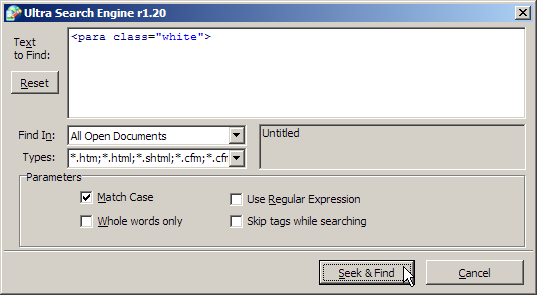Searching in multiple documents
First Page 2006 includes a powerful search engine that can use either plain text or regular expressions to find the text you are looking for. A regular expression is a template or pattern for a text string. You can search in one document or multiple documents simultaneously - refer to Searching a document for more information.
To search in multiple documents:
Click on the Search > Find in Files... menu option or press Shift+Ctrl+F.
Enter the text you are looking for in the Text to Find field.
Select what documents you want to search in from the Find In drop-down list:
Current Document - Search in the currently editable document
All Open Documents - Search in all open documents.
All Files in Directory - Search in all files located in the chosen directory. Choose the directory by using the
 button in the adjacent field. Click on the Include subdirectories tick box if you want to search all directories within the selected directory.
button in the adjacent field. Click on the Include subdirectories tick box if you want to search all directories within the selected directory.
Select the file types to search in from the Types drop-down list.
Select one or more of the following search constraints from the Parameters area, if required:
Match Case - Match the case of the text in the search field.
Whole words - Find whole words only.
Regular expressions - Use regular expressions rules for the search.
Skip tags while searching - Do not include HTML tags when searching.
Click on the button.